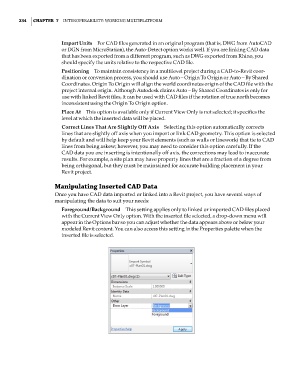Page 268 - Divyank Tyagi
P. 268
234 | ChaptEr 7 InteroperabIlIty: WorkIng MultIplatforM
Import Units For CAD files generated in an original program (that is, DWG from AutoCAD
or DGN from MicroStation), the Auto-Detect option works well. If you are linking CAD data
that has been exported from a different program, such as DWG exported from Rhino, you
should specify the units relative to the respective CAD file.
Positioning To maintain consistency in a multilevel project during a CAD-to-Revit coor-
dination or conversion process, you should use Auto – Origin To Origin or Auto – By Shared
Coordinates. Origin To Origin will align the world coordinates origin of the CAD file with the
project internal origin. Although Autodesk claims Auto – By Shared Coordinates is only for
use with linked Revit files, it can be used with CAD files if the rotation of true north becomes
inconsistent using the Origin To Origin option.
Place At This option is available only if Current View Only is not selected; it specifies the
level at which the inserted data will be placed.
Correct Lines That Are Slightly Off Axis Selecting this option automatically corrects
lines that are slightly off axis when you import or link CAD geometry. This option is selected
by default and will help keep your Revit elements (such as walls or linework) that tie to CAD
lines from being askew; however, you may need to consider this option carefully. If the
CAD data you are inserting is intentionally off axis, the corrections may lead to inaccurate
results. For example, a site plan may have property lines that are a fraction of a degree from
being orthogonal, but they must be maintained for accurate building placement in your
Revit project.
Manipulating Inserted CaD Data
Once you have CAD data imported or linked into a Revit project, you have several ways of
manipulating the data to suit your needs:
Foreground/Background This setting applies only to linked or imported CAD files placed
with the Current View Only option. With the inserted file selected, a drop-down menu will
appear in the Options bar so you can adjust whether the data appears above or below your
modeled Revit content. You can also access this setting in the Properties palette when the
inserted file is selected.
c07.indd 234 5/3/2014 10:48:53 AM