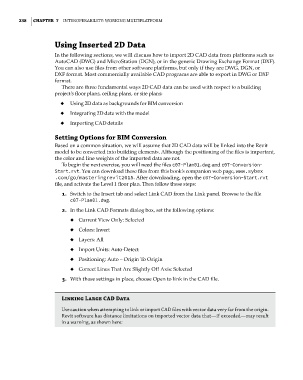Page 272 - Divyank Tyagi
P. 272
238 | ChaptEr 7 InteroperabIlIty: WorkIng MultIplatforM
Using Inserted 2D Data
In the following sections, we will discuss how to import 2D CAD data from platforms such as
AutoCAD (DWG) and MicroStation (DGN), or in the generic Drawing Exchange Format (DXF).
You can also use files from other software platforms, but only if they are DWG, DGN, or
DXF format. Most commercially available CAD programs are able to export in DWG or DXF
format.
There are three fundamental ways 2D CAD data can be used with respect to a building
project’s floor plans, ceiling plans, or site plans:
◆ ◆ Using 2D data as backgrounds for BIM conversion
◆ ◆ Integrating 2D data with the model
◆ ◆ Importing CAD details
Setting Options for BIM Conversion
Based on a common situation, we will assume that 2D CAD data will be linked into the Revit
model to be converted into building elements. Although the positioning of the files is important,
the color and line weights of the imported data are not.
To begin the next exercise, you will need the files c07-Plan01.dwg and c07-Conversion-
Start.rvt. You can download these files from this book’s companion web page, www.sybex
.com/go/masteringrevit2015. After downloading, open the c07-Conversion-Start.rvt
file, and activate the Level 1 floor plan. Then follow these steps:
1. Switch to the Insert tab and select Link CAD from the Link panel. Browse to the file
c07-Plan01.dwg.
2. In the Link CAD Formats dialog box, set the following options:
◆ ◆ Current View Only: Selected
◆ ◆ Colors: Invert
◆ ◆ Layers: All
◆ ◆ Import Units: Auto-Detect
◆ ◆ Positioning: Auto – Origin To Origin
◆ ◆ Correct Lines That Are Slightly Off Axis: Selected
3. With those settings in place, choose Open to link in the CAD file.
Linking Large CaD Data
use caution when attempting to link or import CaD files with vector data very far from the origin.
revit software has distance limitations on imported vector data that—if exceeded—may result
in a warning, as shown here:
c07.indd 238 5/3/2014 10:48:54 AM