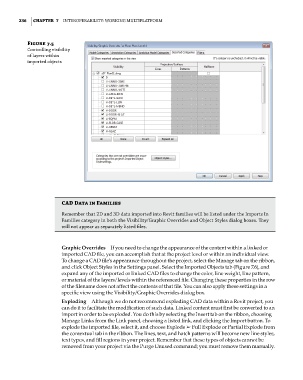Page 270 - Divyank Tyagi
P. 270
236 | ChaptEr 7 InteroperabIlIty: WorkIng MultIplatforM
Figure 7.5
Controlling visibility
of layers within
imported objects
CaD Data in Families
remember that 2D and 3D data imported into revit families will be listed under the Imports In
families category in both the Visibility/graphic overrides and object styles dialog boxes. They
will not appear as separately listed files.
Graphic Overrides If you need to change the appearance of the content within a linked or
imported CAD file, you can accomplish that at the project level or within an individual view.
To change a CAD file’s appearance throughout the project, select the Manage tab on the ribbon,
and click Object Styles in the Settings panel. Select the Imported Objects tab (Figure 7.6), and
expand any of the imported or linked CAD files to change the color, line weight, line pattern,
or material of the layers/levels within the referenced file. Changing these properties in the row
of the filename does not affect the contents of that file. You can also apply these settings in a
specific view using the Visibility/Graphic Overrides dialog box.
Exploding Although we do not recommend exploding CAD data within a Revit project, you
can do it to facilitate the modification of such data. Linked content must first be converted to an
import in order to be exploded. You do this by selecting the Insert tab on the ribbon, choosing
Manage Links from the Link panel, choosing a listed link, and clicking the Import button. To
explode the imported file, select it, and choose Explode ➢ Full Explode or Partial Explode from
the contextual tab in the ribbon. The lines, text, and hatch patterns will become new line styles,
text types, and fill regions in your project. Remember that these types of objects cannot be
removed from your project via the Purge Unused command; you must remove them manually.
c07.indd 236 5/3/2014 10:48:54 AM