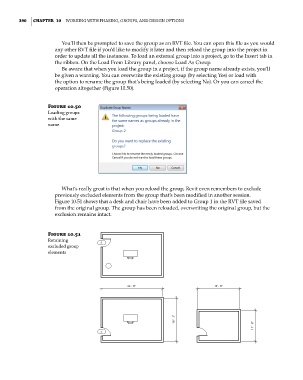Page 424 - Divyank Tyagi
P. 424
390 | ChaPter 10 Working With Phasing, grouPs, and design oPtions
You’ll then be prompted to save the group as an RVT file. You can open this file as you would
any other RVT file if you’d like to modify it later and then reload the group into the project in
order to update all the instances. To load an external group into a project, go to the Insert tab in
the ribbon. On the Load From Library panel, choose Load As Group.
Be aware that when you load the group in a project, if the group name already exists, you’ll
be given a warning. You can overwrite the existing group (by selecting Yes) or load with
the option to rename the group that’s being loaded (by selecting No). Or you can cancel the
operation altogether (Figure 10.50).
Figure 10.50
Loading groups
with the same
name
What’s really great is that when you reload the group, Revit even remembers to exclude
previously excluded elements from the group that’s been modified in another session.
Figure 10.51 shows that a desk and chair have been added to Group 1 in the RVT file saved
from the original group. The group has been reloaded, overwriting the original group, but the
exclusion remains intact.
Figure 10.51
retaining
excluded group
elements
c10.indd 390 5/3/2014 11:04:54 AM