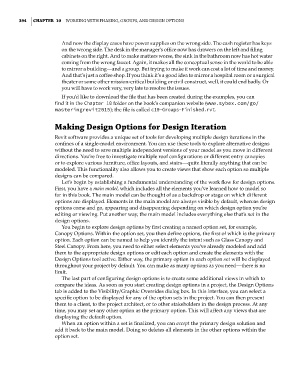Page 428 - Divyank Tyagi
P. 428
394 | ChaPter 10 Working With Phasing, grouPs, and design oPtions
And now the display cases have power supplies on the wrong side. The cash register has keys
on the wrong side. The desk in the manager’s office now has drawers on the left and filing
cabinets on the right. And to make matters worse, the sink in the bathroom now has hot water
coming from the wrong faucet. Again, it makes all the conceptual sense in the world to be able
to mirror a building—and a group. But trying to make it work can cost a lot of time and money.
And that’s just a coffee shop. If you think it’s a good idea to mirror a hospital room or a surgical
theater or some other mission-critical building or civil construct, well, it could end badly. Or
you will have to work very, very late to resolve the issues.
If you’d like to download the file that has been created during the examples, you can
find it in the Chapter 10 folder on the book’s companion website (www.sybex.com/go/
masteringrevit2015); the file is called c10-Groups-Finished.rvt.
Making Design Options for Design Iteration
Revit software provides a unique set of tools for developing multiple design iterations in the
confines of a single-model environment. You can use these tools to explore alternative designs
without the need to save multiple independent versions of your model as you move in different
directions. You’re free to investigate multiple roof configurations or different entry canopies
or to explore various furniture, office layouts, and stairs—quite literally anything that can be
modeled. This functionality also allows you to create views that show each option so multiple
designs can be compared.
Let’s begin by establishing a fundamental understanding of the work flow for design options.
First, you have a main model, which includes all the elements you’ve learned how to model so
far in this book. The main model can be thought of as a backdrop or stage on which different
options are displayed. Elements in the main model are always visible by default, whereas design
options come and go, appearing and disappearing depending on which design option you’re
editing or viewing. Put another way, the main model includes everything else that’s not in the
design options.
You begin to explore design options by first creating a named option set, for example,
Canopy Options. Within the option set, you then define options, the first of which is the primary
option. Each option can be named to help you identify the intent such as Glass Canopy and
Steel Canopy. From here, you need to either select elements you’ve already modeled and add
them to the appropriate design options or edit each option and create the elements with the
Design Options tool active. Either way, the primary option in each option set will be displayed
throughout your project by default. You can make as many options as you need—there is no
limit.
The last part of configuring design options is to create some additional views in which to
compare the ideas. As soon as you start creating design options in a project, the Design Options
tab is added to the Visibility/Graphic Overrides dialog box. In this interface, you can select a
specific option to be displayed for any of the option sets in the project. You can then present
them to a client, to the project architect, or to other stakeholders in the design process. At any
time, you may set any other option as the primary option. This will affect any views that are
displaying the default option.
When an option within a set is finalized, you can accept the primary design solution and
add it back to the main model. Doing so deletes all elements in the other options within the
option set.
c10.indd 394 5/3/2014 11:04:56 AM