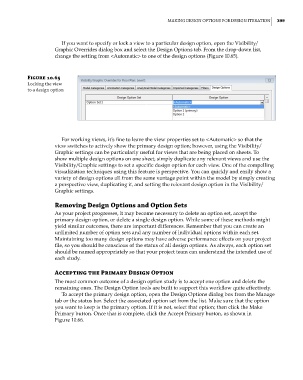Page 433 - Divyank Tyagi
P. 433
|
Making design oPtions For design iteration 399
If you want to specify or lock a view to a particular design option, open the Visibility/
Graphic Overrides dialog box and select the Design Options tab. From the drop-down list,
change the setting from <Automatic> to one of the design options (Figure 10.65).
Figure 10.65
Locking the view
to a design option
For working views, it’s fine to leave the view properties set to <Automatic> so that the
view switches to actively show the primary design option; however, using the Visibility/
Graphic settings can be particularly useful for views that are being placed on sheets. To
show multiple design options on one sheet, simply duplicate any relevant views and use the
Visibility/Graphic settings to set a specific design option for each view. One of the compelling
visualization techniques using this feature is perspective. You can quickly and easily show a
variety of design options all from the same vantage point within the model by simply creating
a perspective view, duplicating it, and setting the relevant design option in the Visibility/
Graphic settings.
removing Design Options and Option Sets
As your project progresses, it may become necessary to delete an option set, accept the
primary design option, or delete a single design option. While some of these methods might
yield similar outcomes, there are important differences. Remember that you can create an
unlimited number of option sets and any number of individual options within each set.
Maintaining too many design options may have adverse performance effects on your project
file, so you should be conscious of the status of all design options. As always, each option set
should be named appropriately so that your project team can understand the intended use of
each study.
accepting the Primary Design Option
The most common outcome of a design option study is to accept one option and delete the
remaining ones. The Design Option tools are built to support this workflow quite effectively.
To accept the primary design option, open the Design Options dialog box from the Manage
tab or the status bar. Select the associated option set from the list. Make sure that the option
you want to keep is the primary option. If it is not, select that option; then click the Make
Primary button. Once that is complete, click the Accept Primary button, as shown in
Figure 10.66.
c10.indd 399 5/3/2014 11:04:59 AM