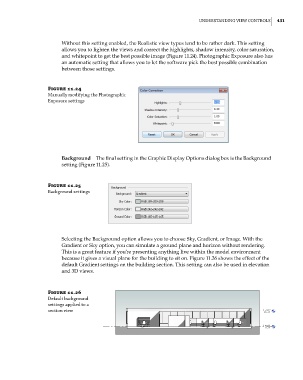Page 465 - Divyank Tyagi
P. 465
|
unDeRstanDing VieW ContRols 431
Without this setting enabled, the Realistic view types tend to be rather dark. This setting
allows you to lighten the views and correct the highlights, shadow intensity, color saturation,
and whitepoint to get the best possible image (Figure 11.24). Photographic Exposure also has
an automatic setting that allows you to let the software pick the best possible combination
between those settings.
Figure 11.24
Manually modifying the Photographic
exposure settings
Background The final setting in the Graphic Display Options dialog box is the Background
setting (Figure 11.25).
Figure 11.25
Background settings
Selecting the Background option allows you to choose Sky, Gradient, or Image. With the
Gradient or Sky option, you can simulate a ground plane and horizon without rendering.
This is a great feature if you’re presenting anything live within the model environment
because it gives a visual plane for the building to sit on. Figure 11.26 shows the effect of the
default Gradient settings on the building section. This setting can also be used in elevation
and 3D views.
Figure 11.26
Default background
settings applied to a
section view
c11.indd 431 5/3/2014 11:07:04 AM