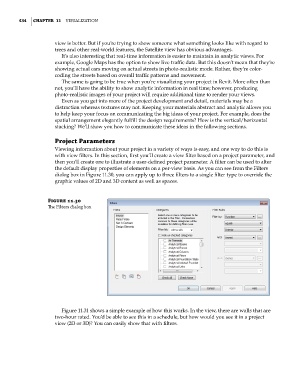Page 468 - Divyank Tyagi
P. 468
434 | ChaptER 11 Visualization
view is better. But if you’re trying to show someone what something looks like with regard to
trees and other real-world features, the Satellite view has obvious advantages.
It’s also interesting that real-time information is easier to maintain in analytic views. For
example, Google Maps has the option to show live traffic data. But this doesn’t mean that they’re
showing actual cars moving on actual streets in photo-realistic mode. Rather, they’re color-
coding the streets based on overall traffic patterns and movement.
The same is going to be true when you’re visualizing your project in Revit. More often than
not, you’ll have the ability to show analytic information in real time; however, producing
photo-realistic images of your project will require additional time to render your views.
Even as you get into more of the project development and detail, materials may be a
distraction whereas textures may not. Keeping your materials abstract and analytic allows you
to help keep your focus on communicating the big ideas of your project. For example, does the
spatial arrangement elegantly fulfill the design requirements? How is the vertical/horizontal
stacking? We’ll show you how to communicate these ideas in the following sections.
project parameters
Viewing information about your project in a variety of ways is easy, and one way to do this is
with view filters. In this section, first you’ll create a view filter based on a project parameter, and
then you’ll create one to illustrate a user-defined project parameter. A filter can be used to alter
the default display properties of elements on a per-view basis. As you can see from the Filters
dialog box in Figure 11.30, you can apply up to three filters to a single filter type to override the
graphic values of 2D and 3D content as well as spaces.
Figure 11.30
The Filters dialog box
Figure 11.31 shows a simple example of how this works. In the view, there are walls that are
two-hour rated. You’d be able to see this in a schedule, but how would you see it in a project
view (2D or 3D)? You can easily show that with filters.
c11.indd 434 5/3/2014 11:07:06 AM