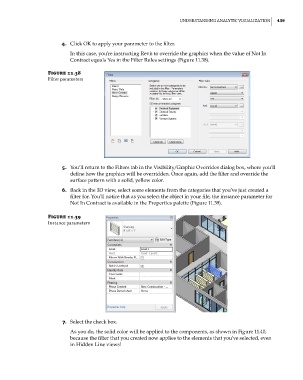Page 473 - Divyank Tyagi
P. 473
|
unDeRstanDing analYtiC Visualization 439
4. Click OK to apply your parameter to the filter.
In this case, you’re instructing Revit to override the graphics when the value of Not In
Contract equals Yes in the Filter Rules settings (Figure 11.38).
Figure 11.38
Filter parameters
5. You’ll return to the Filters tab in the Visibility/Graphic Overrides dialog box, where you’ll
define how the graphics will be overridden. Once again, add the filter and override the
surface pattern with a solid, yellow color.
6. Back in the 3D view, select some elements from the categories that you’ve just created a
filter for. You’ll notice that as you select the object in your file, the instance parameter for
Not In Contract is available in the Properties palette (Figure 11.39).
Figure 11.39
instance parameters
7. Select the check box.
As you do, the solid color will be applied to the components, as shown in Figure 11.40,
because the filter that you created now applies to the elements that you’ve selected, even
in Hidden Line views!
c11.indd 439 5/3/2014 11:07:09 AM