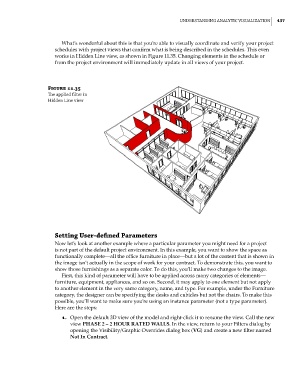Page 471 - Divyank Tyagi
P. 471
|
unDeRstanDing analYtiC Visualization 437
What’s wonderful about this is that you’re able to visually coordinate and verify your project
schedules with project views that confirm what is being described in the schedules. This even
works in Hidden Line view, as shown in Figure 11.35. Changing elements in the schedule or
from the project environment will immediately update in all views of your project.
Figure 11.35
The applied filter in
Hidden line view
Setting User-defined parameters
Now let’s look at another example where a particular parameter you might need for a project
is not part of the default project environment. In this example, you want to show the space as
functionally complete—all the office furniture in place—but a lot of the content that is shown in
the image isn’t actually in the scope of work for your contract. To demonstrate this, you want to
show those furnishings as a separate color. To do this, you’ll make two changes to the image.
First, this kind of parameter will have to be applied across many categories of elements—
furniture, equipment, appliances, and so on. Second, it may apply to one element but not apply
to another element in the very same category, name, and type. For example, under the Furniture
category, the designer can be specifying the desks and cubicles but not the chairs. To make this
possible, you’ll want to make sure you’re using an instance parameter (not a type parameter).
Here are the steps:
1. Open the default 3D view of the model and right-click it to rename the view. Call the new
view PHASE 2 – 2 HOUR RATED WALLS. In the view, return to your Filters dialog by
opening the Visibility/Graphic Overrides dialog box (VG) and create a new filter named
Not In Contract.
c11.indd 437 5/3/2014 11:07:07 AM