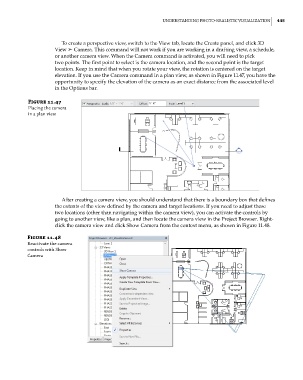Page 479 - Divyank Tyagi
P. 479
|
unDeRstanDing PHoto-RealistiC Visualization 445
To create a perspective view, switch to the View tab, locate the Create panel, and click 3D
View ➢ Camera. This command will not work if you are working in a drafting view, a schedule,
or another camera view. When the Camera command is activated, you will need to pick
two points. The first point to select is the camera location, and the second point is the target
location. Keep in mind that when you rotate your view, the rotation is centered on the target
elevation. If you use the Camera command in a plan view, as shown in Figure 11.47, you have the
opportunity to specify the elevation of the camera as an exact distance from the associated level
in the Options bar.
Figure 11.47
Placing the camera
in a plan view
After creating a camera view, you should understand that there is a boundary box that defines
the extents of the view defined by the camera and target locations. If you need to adjust these
two locations (other than navigating within the camera view), you can activate the controls by
going to another view, like a plan, and then locate the camera view in the Project Browser. Right-
click the camera view and click Show Camera from the context menu, as shown in Figure 11.48.
Figure 11.48
Reactivate the camera
controls with show
Camera
c11.indd 445 5/3/2014 11:07:13 AM