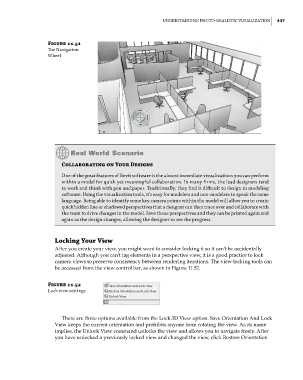Page 481 - Divyank Tyagi
P. 481
|
unDeRstanDing PHoto-RealistiC Visualization 447
Figure 11.51
The navigation
Wheel
Collaborating on Your Designs
one of the great features of Revit software is the almost immediate visualizations you can perform
within a model for quick yet meaningful collaboration. in many firms, the lead designers tend
to work and think with pen and paper. traditionally, they find it difficult to design in modeling
software. using the visualization tools, it’s easy for modelers and non-modelers to speak the same
language. Being able to identify some key camera points within the model will allow you to create
quick hidden line or shadowed perspectives that a designer can then trace over and collaborate with
the team to drive changes in the model. save those perspectives and they can be printed again and
again as the design changes, allowing the designer to see the progress.
Locking Your View
After you create your view, you might want to consider locking it so it can’t be accidentally
adjusted. Although you can’t tag elements in a perspective view, it is a good practice to lock
camera views to preserve consistency between rendering iterations. The view-locking tools can
be accessed from the view control bar, as shown in Figure 11.52.
Figure 11.52
lock view settings
There are three options available from the Lock 3D View option. Save Orientation And Lock
View keeps the current orientation and prohibits anyone from rotating the view. As its name
implies, the Unlock View command unlocks the view and allows you to navigate freely. After
you have unlocked a previously locked view and changed the view, click Restore Orientation
c11.indd 447 5/3/2014 11:07:15 AM