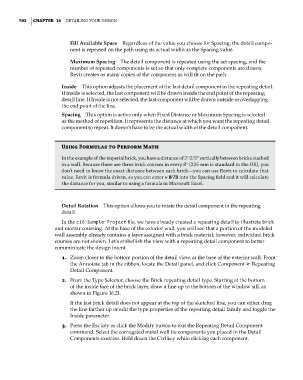Page 736 - Divyank Tyagi
P. 736
702 | ChAPTer 16 Detailing Your Design
Fill Available Space Regardless of the value you choose for Spacing, the detail compo-
nent is repeated on the path using its actual width as the Spacing value.
Maximum Spacing The detail component is repeated using the set spacing, and the
number of repeated components is set so that only complete components are drawn.
Revit creates as many copies of the component as will fit on the path.
Inside This option adjusts the placement of the last detail component in the repeating detail.
If Inside is selected, the last component will be drawn inside the end point of the repeating
detail line. If Inside is not selected, the last component will be drawn outside or overlapping
the end point of the line.
Spacing This option is active only when Fixed Distance or Maximum Spacing is selected
as the method of repetition. It represents the distance at which you want the repeating detail
component to repeat. It doesn’t have to be the actual width of the detail component.
Using Formulas to Perform Math
in the example of the imperial brick, you have a distance of 2ʹ-2/3ʺ vertically between bricks stacked
in a wall. Because there are three brick courses in every 8ʺ (225 mm is standard in the uK), you
don’t need to know the exact distance between each brick—you can use revit to calculate that
value. revit is formula driven, so you can enter = 8ʺ/3 into the spacing field and it will calculate
the distance for you, similar to using a formula in Microsoft excel.
Detail Rotation This option allows you to rotate the detail component in the repeating
detail.
In the c16-Sample-Project file, we have already created a repeating detail to illustrate brick
and mortar coursing. At the base of the exterior wall, you will see that a portion of the modeled
wall assembly already contains a layer assigned with a brick material; however, individual brick
courses are not shown. Let’s embellish the view with a repeating detail component to better
communicate the design intent.
1. Zoom closer to the bottom portion of the detail view, at the base of the exterior wall. From
the Annotate tab in the ribbon, locate the Detail panel, and click Component ➢ Repeating
Detail Component.
2. From the Type Selector, choose the Brick repeating detail type. Starting at the bottom
of the inside face of the brick layer, draw a line up to the bottom of the window sill, as
shown in Figure 16.21.
If the last brick detail does not appear at the top of the sketched line, you can either drag
the line farther up or edit the type properties of the repeating detail family and toggle the
Inside parameter.
3. Press the Esc key or click the Modify button to exit the Repeating Detail Component
command. Select the corrugated metal wall tie components you placed in the Detail
Components exercise. Hold down the Ctrl key while clicking each component.
c16.indd 702 5/3/2014 11:34:28 AM