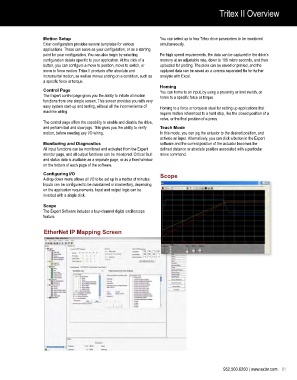Page 6 - Exlar - TRITEX 2 series fully integrated servo drive/motor/actuator
P. 6
Tritex II Overview
Motion Setup You can select up to four Tritex drive parameters to be monitored
Exlar configuration provides several templates for various simultaneously.
applications. These can serve as your configuration, or as a starting
point for your configuration. You can also begin by selecting For high speed requirements, the data can be captured in the drive’s
configuration details specific to your application. At the click of a memory at an adjustable rate, down to 100 micro seconds, and then
button, you can configure a move to position, move to switch, or uploaded for plotting. The plots can be saved or printed, and the
move to force motion. Tritex II products offer absolute and captured data can be saved as a comma separated file for further
incremental motion, as well as moves ending on a condition, such as analysis with Excel.
a specific force or torque.
Homing
Control Page You can home to an input, by using a proximity or limit switch, or
The Expert control page gives you the ability to initiate all motion home to a specific force or torque.
functions from one simple screen. This screen provides you with very
easy system start-up and testing, without all the inconvenience of Homing to a force or torque is ideal for setting up applications that
machine wiring. require motion referenced to a hard stop, like the closed position of a
valve, or the final position of a press.
The control page offers the capability to enable and disable the drive,
and perform fast and slow jogs. This gives you the ability to verify Teach Mode
motion, before needing any I/O wiring. In this mode, you can jog the actuator to the desired position, and
activate an input. Alternatively, you can click a button in the Expert
Monitoring and Diagnostics software and the current position of the actuator becomes the
All input functions can be monitored and activated from the Expert defined distance or absolute position associated with a particular
monitor page, and all output functions can be monitored. Critical fault move command.
and status data is available as a separate page, or as a fixed window
on the bottom of each page of the software.
Configuring I/O Scope
A drop down menu allows all I/O to be set up in a matter of minutes.
Inputs can be configured to be maintained or momentary, depending
on the application requirements. Input and output logic can be
inverted with a single click.
Scope
The Expert Software includes a four-channel digital oscilloscope
feature.
EtherNet IP Mapping Screen
952.500.6200 | www.exlar.com 61