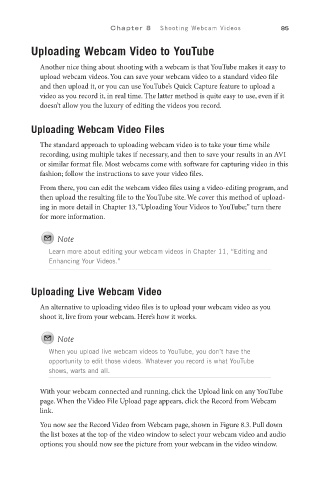Page 106 - SKU-000506274_TEXT.indd
P. 106
Chapter 8 Shooting Webcam Videos 85
Uploading Webcam Video to YouTube
Another nice thing about shooting with a webcam is that YouTube makes it easy to
upload webcam videos. You can save your webcam video to a standard video file
and then upload it, or you can use YouTube’s Quick Capture feature to upload a
video as you record it, in real time. The latter method is quite easy to use, even if it
doesn’t allow you the luxury of editing the videos you record.
Uploading Webcam Video Files
The standard approach to uploading webcam video is to take your time while
recording, using multiple takes if necessary, and then to save your results in an AVI
or similar format file. Most webcams come with software for capturing video in this
fashion; follow the instructions to save your video files.
From there, you can edit the webcam video files using a video-editing program, and
then upload the resulting file to the YouTube site. We cover this method of upload-
ing in more detail in Chapter 13, “Uploading Your Videos to YouTube;” turn there
for more information.
Note
Learn more about editing your webcam videos in Chapter 11, “Editing and
Enhancing Your Videos.”
Uploading Live Webcam Video
An alternative to uploading video files is to upload your webcam video as you
shoot it, live from your webcam. Here’s how it works.
Note
When you upload live webcam videos to YouTube, you don’t have the
opportunity to edit those videos. Whatever you record is what YouTube
shows, warts and all.
With your webcam connected and running, click the Upload link on any YouTube
page. When the Video File Upload page appears, click the Record from Webcam
link.
You now see the Record Video from Webcam page, shown in Figure 8.3. Pull down
the list boxes at the top of the video window to select your webcam video and audio
options; you should now see the picture from your webcam in the video window.