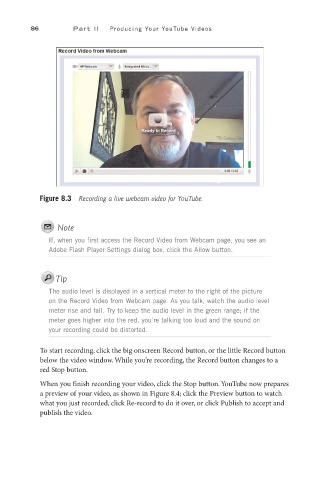Page 107 - SKU-000506274_TEXT.indd
P. 107
86 P a r t I I Producing Your YouTube Videos
Figure 8.3 Recording a live webcam video for YouTube.
Note
If, when you first access the Record Video from Webcam page, you see an
Adobe Flash Player Settings dialog box, click the Allow button.
Tip
The audio level is displayed in a vertical meter to the right of the picture
on the Record Video from Webcam page. As you talk, watch the audio level
meter rise and fall. Try to keep the audio level in the green range; if the
meter goes higher into the red, you’re talking too loud and the sound on
your recording could be distorted.
To start recording, click the big onscreen Record button, or the little Record button
below the video window. While you’re recording, the Record button changes to a
red Stop button.
When you finish recording your video, click the Stop button. YouTube now prepares
a preview of your video, as shown in Figure 8.4; click the Preview button to watch
what you just recorded, click Re-record to do it over, or click Publish to accept and
publish the video.