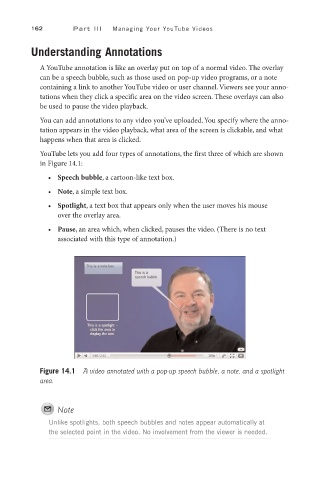Page 183 - SKU-000506274_TEXT.indd
P. 183
162 P a r t I I I Managing Your YouTube Videos
Understanding Annotations
A YouTube annotation is like an overlay put on top of a normal video. The overlay
can be a speech bubble, such as those used on pop-up video programs, or a note
containing a link to another YouTube video or user channel. Viewers see your anno-
tations when they click a specific area on the video screen. These overlays can also
be used to pause the video playback.
You can add annotations to any video you’ve uploaded. You specify where the anno-
tation appears in the video playback, what area of the screen is clickable, and what
happens when that area is clicked.
YouTube lets you add four types of annotations, the first three of which are shown
in Figure 14.1:
• Speech bubble, a cartoon-like text box.
• Note, a simple text box.
• Spotlight, a text box that appears only when the user moves his mouse
over the overlay area.
• Pause, an area which, when clicked, pauses the video. (There is no text
associated with this type of annotation.)
Figure 14.1 A video annotated with a pop-up speech bubble, a note, and a spotlight
area.
Note
Unlike spotlights, both speech bubbles and notes appear automatically at
the selected point in the video. No involvement from the viewer is needed.