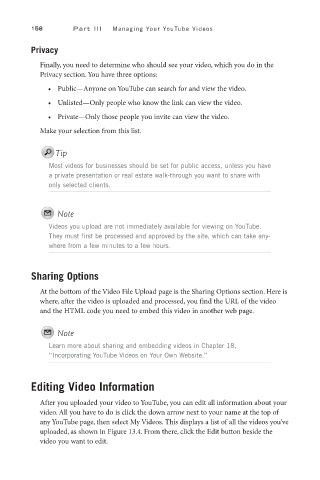Page 179 - SKU-000506274_TEXT.indd
P. 179
158 P a r t I I I Managing Your YouTube Videos
Privacy
Finally, you need to determine who should see your video, which you do in the
Privacy section. You have three options:
• Public—Anyone on YouTube can search for and view the video.
• Unlisted—Only people who know the link can view the video.
• Private—Only those people you invite can view the video.
Make your selection from this list.
Tip
Most videos for businesses should be set for public access, unless you have
a private presentation or real estate walk-through you want to share with
only selected clients.
Note
Videos you upload are not immediately available for viewing on YouTube.
They must first be processed and approved by the site, which can take any-
where from a few minutes to a few hours.
Sharing Options
At the bottom of the Video File Upload page is the Sharing Options section. Here is
where, after the video is uploaded and processed, you find the URL of the video
and the HTML code you need to embed this video in another web page.
Note
Learn more about sharing and embedding videos in Chapter 18,
“Incorporating YouTube Videos on Your Own Website.”
Editing Video Information
After you uploaded your video to YouTube, you can edit all information about your
video. All you have to do is click the down arrow next to your name at the top of
any YouTube page, then select My Videos. This displays a list of all the videos you’ve
uploaded, as shown in Figure 13.4. From there, click the Edit button beside the
video you want to edit.