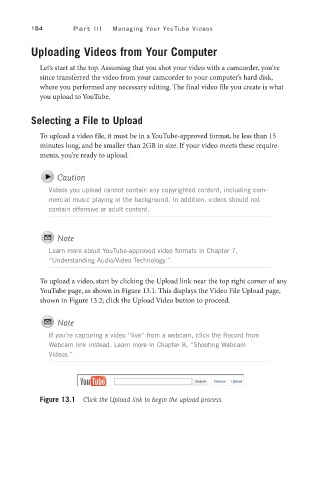Page 175 - SKU-000506274_TEXT.indd
P. 175
154 P a r t I I I Managing Your YouTube Videos
Uploading Videos from Your Computer
Let’s start at the top. Assuming that you shot your video with a camcorder, you’ve
since transferred the video from your camcorder to your computer’s hard disk,
where you performed any necessary editing. The final video file you create is what
you upload to YouTube.
Selecting a File to Upload
To upload a video file, it must be in a YouTube-approved format, be less than 15
minutes long, and be smaller than 2GB in size. If your video meets these require-
ments, you’re ready to upload.
Caution
Videos you upload cannot contain any copyrighted content, including com-
mercial music playing in the background. In addition, videos should not
contain offensive or adult content.
Note
Learn more about YouTube-approved video formats in Chapter 7,
“Understanding Audio/Video Technology.”
To upload a video, start by clicking the Upload link near the top right corner of any
YouTube page, as shown in Figure 13.1. This displays the Video File Upload page,
shown in Figure 13.2; click the Upload Video button to proceed.
Note
If you’re capturing a video “live” from a webcam, click the Record from
Webcam link instead. Learn more in Chapter 8, “Shooting Webcam
Videos.”
Figure 13.1 Click the Upload link to begin the upload process.