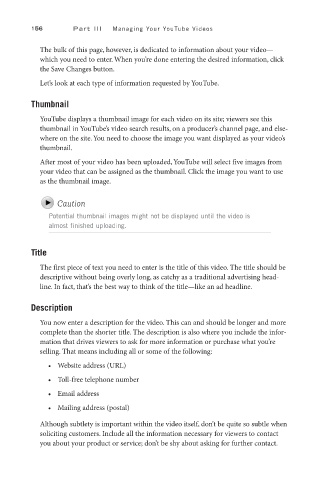Page 177 - SKU-000506274_TEXT.indd
P. 177
156 P a r t I I I Managing Your YouTube Videos
The bulk of this page, however, is dedicated to information about your video—
which you need to enter. When you’re done entering the desired information, click
the Save Changes button.
Let’s look at each type of information requested by YouTube.
Thumbnail
YouTube displays a thumbnail image for each video on its site; viewers see this
thumbnail in YouTube’s video search results, on a producer’s channel page, and else-
where on the site. You need to choose the image you want displayed as your video’s
thumbnail.
After most of your video has been uploaded, YouTube will select five images from
your video that can be assigned as the thumbnail. Click the image you want to use
as the thumbnail image.
Caution
Potential thumbnail images might not be displayed until the video is
almost finished uploading.
Title
The first piece of text you need to enter is the title of this video. The title should be
descriptive without being overly long, as catchy as a traditional advertising head-
line. In fact, that’s the best way to think of the title—like an ad headline.
Description
You now enter a description for the video. This can and should be longer and more
complete than the shorter title. The description is also where you include the infor-
mation that drives viewers to ask for more information or purchase what you’re
selling. That means including all or some of the following:
• Website address (URL)
• Toll-free telephone number
• Email address
• Mailing address (postal)
Although subtlety is important within the video itself, don’t be quite so subtle when
soliciting customers. Include all the information necessary for viewers to contact
you about your product or service; don’t be shy about asking for further contact.