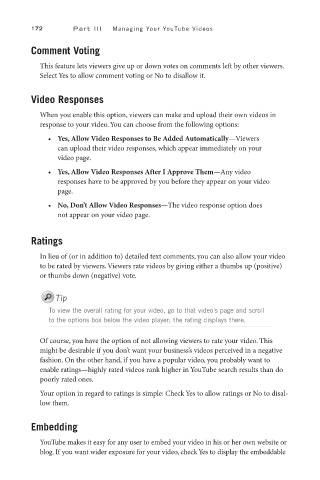Page 193 - SKU-000506274_TEXT.indd
P. 193
172 P a r t I I I Managing Your YouTube Videos
Comment Voting
This feature lets viewers give up or down votes on comments left by other viewers.
Select Yes to allow comment voting or No to disallow it.
Video Responses
When you enable this option, viewers can make and upload their own videos in
response to your video. You can choose from the following options:
• Yes, Allow Video Responses to Be Added Automatically—Viewers
can upload their video responses, which appear immediately on your
video page.
• Yes, Allow Video Responses After I Approve Them—Any video
responses have to be approved by you before they appear on your video
page.
• No, Don’t Allow Video Responses—The video response option does
not appear on your video page.
Ratings
In lieu of (or in addition to) detailed text comments, you can also allow your video
to be rated by viewers. Viewers rate videos by giving either a thumbs up (positive)
or thumbs down (negative) vote.
Tip
To view the overall rating for your video, go to that video’s page and scroll
to the options box below the video player; the rating displays there.
Of course, you have the option of not allowing viewers to rate your video. This
might be desirable if you don’t want your business’s videos perceived in a negative
fashion. On the other hand, if you have a popular video, you probably want to
enable ratings—highly rated videos rank higher in YouTube search results than do
poorly rated ones.
Your option in regard to ratings is simple: Check Yes to allow ratings or No to disal-
low them.
Embedding
YouTube makes it easy for any user to embed your video in his or her own website or
blog. If you want wider exposure for your video, check Yes to display the embeddable