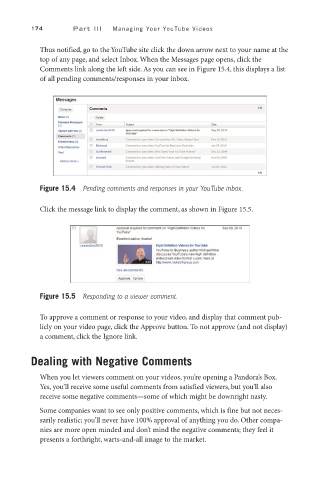Page 195 - SKU-000506274_TEXT.indd
P. 195
174 P a r t I I I Managing Your YouTube Videos
Thus notified, go to the YouTube site click the down arrow next to your name at the
top of any page, and select Inbox. When the Messages page opens, click the
Comments link along the left side. As you can see in Figure 15.4, this displays a list
of all pending comments/responses in your inbox.
Figure 15.4 Pending comments and responses in your YouTube inbox.
Click the message link to display the comment, as shown in Figure 15.5.
Figure 15.5 Responding to a viewer comment.
To approve a comment or response to your video, and display that comment pub-
licly on your video page, click the Approve button. To not approve (and not display)
a comment, click the Ignore link.
Dealing with Negative Comments
When you let viewers comment on your videos, you’re opening a Pandora’s Box.
Yes, you’ll receive some useful comments from satisfied viewers, but you’ll also
receive some negative comments—some of which might be downright nasty.
Some companies want to see only positive comments, which is fine but not neces-
sarily realistic; you’ll never have 100% approval of anything you do. Other compa-
nies are more open minded and don’t mind the negative comments; they feel it
presents a forthright, warts-and-all image to the market.