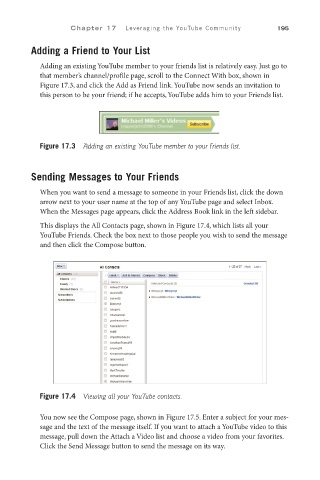Page 216 - SKU-000506274_TEXT.indd
P. 216
C h a p t e r 1 7 Leveraging the YouTube Community 195
Adding a Friend to Your List
Adding an existing YouTube member to your friends list is relatively easy. Just go to
that member’s channel/profile page, scroll to the Connect With box, shown in
Figure 17.3, and click the Add as Friend link. YouTube now sends an invitation to
this person to be your friend; if he accepts, YouTube adds him to your Friends list.
Figure 17.3 Adding an existing YouTube member to your Friends list.
Sending Messages to Your Friends
When you want to send a message to someone in your Friends list, click the down
arrow next to your user name at the top of any YouTube page and select Inbox.
When the Messages page appears, click the Address Book link in the left sidebar.
This displays the All Contacts page, shown in Figure 17.4, which lists all your
YouTube Friends. Check the box next to those people you wish to send the message
and then click the Compose button.
Figure 17.4 Viewing all your YouTube contacts.
You now see the Compose page, shown in Figure 17.5. Enter a subject for your mes-
sage and the text of the message itself. If you want to attach a YouTube video to this
message, pull down the Attach a Video list and choose a video from your favorites.
Click the Send Message button to send the message on its way.