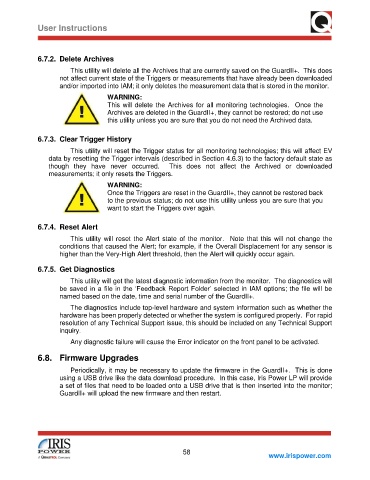Page 64 - GuardII+ Series 4208 Platform EV User Manual
P. 64
User Instructions
6.7.2. Delete Archives
This utility will delete all the Archives that are currently saved on the GuardII+. This does
not affect current state of the Triggers or measurements that have already been downloaded
and/or imported into IAM; it only deletes the measurement data that is stored in the monitor.
WARNING:
This will delete the Archives for all monitoring technologies. Once the
Archives are deleted in the GuardII+, they cannot be restored; do not use
this utility unless you are sure that you do not need the Archived data.
6.7.3. Clear Trigger History
This utility will reset the Trigger status for all monitoring technologies; this will affect EV
data by resetting the Trigger intervals (described in Section 4.6.3) to the factory default state as
though they have never occurred. This does not affect the Archived or downloaded
measurements; it only resets the Triggers.
WARNING:
Once the Triggers are reset in the GuardII+, they cannot be restored back
to the previous status; do not use this utility unless you are sure that you
want to start the Triggers over again.
6.7.4. Reset Alert
This utility will reset the Alert state of the monitor. Note that this will not change the
conditions that caused the Alert; for example, if the Overall Displacement for any sensor is
higher than the Very-High Alert threshold, then the Alert will quickly occur again.
6.7.5. Get Diagnostics
This utility will get the latest diagnostic information from the monitor. The diagnostics will
be saved in a file in the ‘Feedback Report Folder’ selected in IAM options; the file will be
named based on the date, time and serial number of the GuardII+.
The diagnostics include top-level hardware and system information such as whether the
hardware has been properly detected or whether the system is configured properly. For rapid
resolution of any Technical Support issue, this should be included on any Technical Support
inquiry.
Any diagnostic failure will cause the Error indicator on the front panel to be activated.
6.8. Firmware Upgrades
Periodically, it may be necessary to update the firmware in the GuardII+. This is done
using a USB drive like the data download procedure. In this case, Iris Power LP will provide
a set of files that need to be loaded onto a USB drive that is then inserted into the monitor;
GuardII+ will upload the new firmware and then restart.
58
www.irispower.com