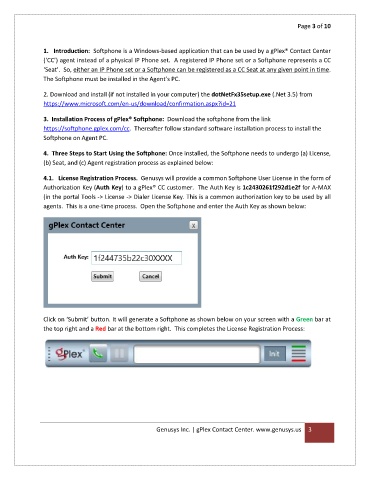Page 3 - Softphone gPlex Contact Center Service_Neat
P. 3
Page 3 of 10
1. Introduction: Softphone is a Windows-based application that can be used by a gPlex® Contact Center
(‘CC’) agent instead of a physical IP Phone set. A registered IP Phone set or a Softphone represents a CC
‘Seat’. So, either an IP Phone set or a Softphone can be registered as a CC Seat at any given point in time.
The Softphone must be installed in the Agent’s PC.
2. Download and install (if not installed in your computer) the dotNetFx35setup.exe (.Net 3.5) from
https://www.microsoft.com/en-us/download/confirmation.aspx?id=21
3. Installation Process of gPlex® Softphone: Download the softphone from the link
https://softphone.gplex.com/cc. Thereafter follow standard software installation process to install the
Softphone on Agent PC.
4. Three Steps to Start Using the Softphone: Once installed, the Softphone needs to undergo (a) License,
(b) Seat, and (c) Agent registration process as explained below:
4.1. License Registration Process. Genusys will provide a common Softphone User License in the form of
Authorization Key (Auth Key) to a gPlex® CC customer. The Auth Key is 1c2430261f292d1e2f for A-MAX
(in the portal Tools -> License -> Dialer License Key. This is a common authorization key to be used by all
agents. This is a one-time process. Open the Softphone and enter the Auth Key as shown below:
Click on ‘Submit’ button. It will generate a Softphone as shown below on your screen with a Green bar at
the top right and a Red bar at the bottom right. This completes the License Registration Process:
Genusys Inc. | gPlex Contact Center. www.genusys.us 3