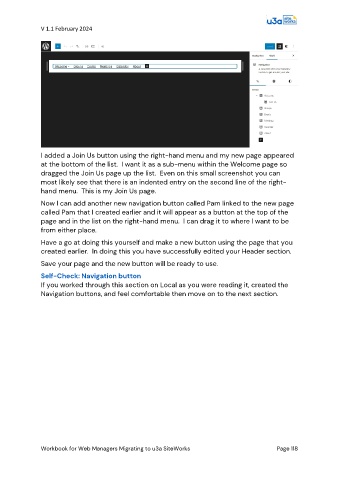Page 118 - PAM - PROOF
P. 118
V 1.1 February 2024
I added a Join Us button using the right-hand menu and my new page appeared
at the bottom of the list. I want it as a sub-menu within the Welcome page so
dragged the Join Us page up the list. Even on this small screenshot you can
most likely see that there is an indented entry on the second line of the right-
hand menu. This is my Join Us page.
Now I can add another new navigation button called Pam linked to the new page
called Pam that I created earlier and it will appear as a button at the top of the
page and in the list on the right-hand menu. I can drag it to where I want to be
from either place.
Have a go at doing this yourself and make a new button using the page that you
created earlier. In doing this you have successfully edited your Header section.
Save your page and the new button will be ready to use.
Self-Check: Navigation button
If you worked through this section on Local as you were reading it, created the
Navigation buttons, and feel comfortable then move on to the next section.
Workbook for Web Managers Migrating to u3a SiteWorks Page 118