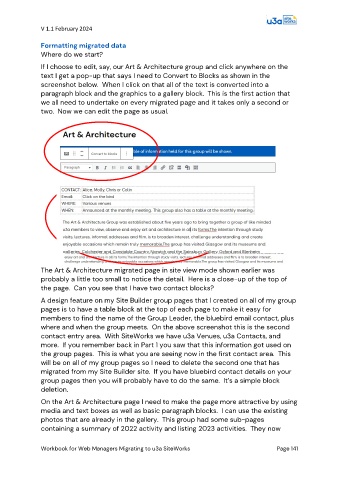Page 141 - PAM - PROOF
P. 141
V 1.1 February 2024
Formatting migrated data
Where do we start?
If I choose to edit, say, our Art & Architecture group and click anywhere on the
text I get a pop-up that says I need to Convert to Blocks as shown in the
screenshot below. When I click on that all of the text is converted into a
paragraph block and the graphics to a gallery block. This is the first action that
we all need to undertake on every migrated page and it takes only a second or
two. Now we can edit the page as usual.
The Art & Architecture migrated page in site view mode shown earlier was
probably a little too small to notice the detail. Here is a close-up of the top of
the page. Can you see that I have two contact blocks?
A design feature on my Site Builder group pages that I created on all of my group
pages is to have a table block at the top of each page to make it easy for
members to find the name of the Group Leader, the bluebird email contact, plus
where and when the group meets. On the above screenshot this is the second
contact entry area. With SiteWorks we have u3a Venues, u3a Contacts, and
more. If you remember back in Part 1 you saw that this information got used on
the group pages. This is what you are seeing now in the first contact area. This
will be on all of my group pages so I need to delete the second one that has
migrated from my Site Builder site. If you have bluebird contact details on your
group pages then you will probably have to do the same. It’s a simple block
deletion.
On the Art & Architecture page I need to make the page more attractive by using
media and text boxes as well as basic paragraph blocks. I can use the existing
photos that are already in the gallery. This group had some sub-pages
containing a summary of 2022 activity and listing 2023 activities. They now
Workbook for Web Managers Migrating to u3a SiteWorks Page 141