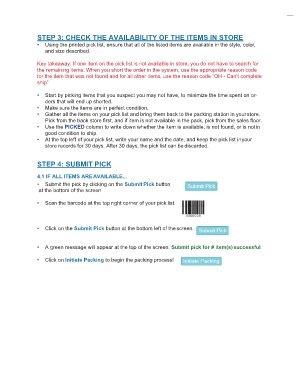Page 12 - QuickFind Ref.Guide_V2
P. 12
STEP 3: CHECK THE AVAILABILITY OF THE ITEMS IN STORE
• Using the printed pick list, ensure that all of the listed items are available in the style, color,
and size described.
Key takeaway: If one item on the pick list is not available in store, you do not have to search for
the remaining items. When you short the order in the system, use the appropriate reason code
for the item that was not found and for all other items, use the reason code “OH - Can’t complete
ship”
• Start by picking items that you suspect you may not have, to minimize the time spent on or-
ders that will end up shorted.
• Make sure the items are in perfect condition.
• Gather all the items on your pick list and bring them back to the packing station in your store.
Pick from the back store first, and if item is not available in the pack, pick from the sales floor.
• Use the PICKED column to write down whether the item is available, is not found, or is not in
good condition to ship.
• At the top left of your pick list, write your name and the date, and keep the pick list in your
store records for 30 days. After 30 days, the pick list can be discarded.
STEP 4: SUBMIT PICK
4.1 IF ALL ITEMS ARE AVAILABLE...
• Submit the pick by clicking on the Submit Pick button
at the bottom of the screen
• Scan the barcode at the top right corner of your pick list.
• Click on the Submit Pick button at the bottom left of the screen.
• A green message will appear at the top of the screen: Submit pick for # item(s) successful
• Click on Initiate Packing to begin the packing process!