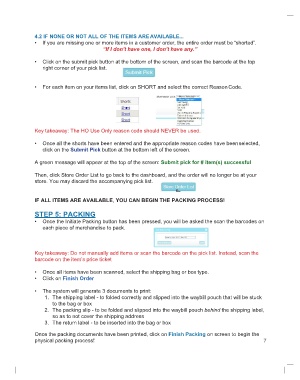Page 13 - QuickFind Ref.Guide_V2
P. 13
4.2 IF NONE OR NOT ALL OF THE ITEMS ARE AVAILABLE...
• If you are missing one or more items in a customer order, the entire order must be “shorted”.
“If I don’t have one, I don’t have any.”
• Click on the submit pick button at the bottom of the screen, and scan the barcode at the top
right corner of your pick list.
• For each item on your items list, click on SHORT and select the correct Reason Code.
Key takeaway: The HO Use Only reason code should NEVER be used.
• Once all the shorts have been entered and the appropriate reason codes have been selected,
click on the Submit Pick button at the bottom left of the screen.
A green message will appear at the top of the screen: Submit pick for # item(s) successful
Then, click Store Order List to go back to the dashboard, and the order will no longer be at your
store. You may discard the accompanying pick list.
IF ALL ITEMS ARE AVAILABLE, YOU CAN BEGIN THE PACKING PROCESS!
STEP 5: PACKING
• Once the Initiate Packing button has been pressed, you will be asked the scan the barcodes on
each piece of merchandise to pack.
Key takeaway: Do not manually add items or scan the barcode on the pick list. Instead, scan the
barcode on the item’s price ticket
• Once all items have been scanned, select the shipping bag or box type.
• Click on Finish Order
• The system will generate 3 documents to print:
1. The shipping label - to folded correctly and slipped into the waybill pouch that will be stuck
to the bag or box
2. The packing slip - to be folded and slipped into the waybill pouch behind the shipping label,
so as to not cover the shipping address
3. The return label - to be inserted into the bag or box
Once the packing documents have been printed, click on Finish Packing on screen to begin the
physical packing process! 7