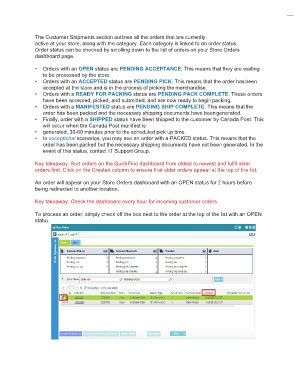Page 9 - QuickFind Ref.Guide_V2
P. 9
The Customer Shipments section outlines all the orders that are currently
active at your store, along with the category. Each category is linked to an order status.
Order status can be checked by scrolling down to the list of orders on your Store Orders
dashboard page.
• Orders with an OPEN status are PENDING ACCEPTANCE. This means that they are waiting
to be processed by the store.
• Orders with an ACCEPTED status are PENDING PICK. This means that the order has been
accepted at the store and is in the process of picking the merchandise.
• Orders with a READY FOR PACKING status are PENDING PACK COMPLETE. These orders
have been accepted, picked, and submitted, and are now ready to begin packing.
• Orders with a MANIFESTED status are PENDING SHIP COMPLETE. This means that the
order has been packed and the necessary shipping documents have been generated.
• Finally, order with a SHIPPED status have been shipped to the customer by Canada Post. This
will occur when the Canada Post manifest is
• generated, 30-60 minutes prior to the scheduled pick up time.
• In exceptional scenarios, you may see an order with a PACKED status. This means that the
order has been packed but the necessary shipping documents have not been generated. In the
event of this status, contact IT Support Group.
Key takeaway: Sort orders on the QuickFind dashboard from oldest to newest and fulfil older
orders first. Click on the Created column to ensure that older orders appear at the top of the list.
An order will appear on your Store Orders dashboard with an OPEN status for 2 hours before
being redirected to another location.
Key takeaway: Check the dashboard every hour for incoming customer orders.
To process an order, simply check off the box next to the order at the top of the list with an OPEN
status.