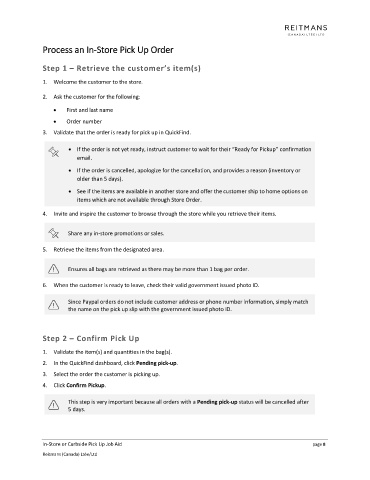Page 8 - In-Store and Curbside Pick Up Job Aid
P. 8
Process an In-Store Pick Up Order
Step 1 – Retrieve the customer’s item(s)
1. Welcome the customer to the store.
2. Ask the customer for the following:
• First and last name
• Order number
3. Validate that the order is ready for pick up in QuickFind.
• If the order is not yet ready, instruct customer to wait for their “Ready for Pickup” confirmation
email.
• If the order is cancelled, apologize for the cancellation, and provides a reason (inventory or
older than 5 days).
• See if the items are available in another store and offer the customer ship to home options on
items which are not available through Store Order.
4. Invite and inspire the customer to browse through the store while you retrieve their items.
Share any in-store promotions or sales.
5. Retrieve the items from the designated area.
Ensures all bags are retrieved as there may be more than 1 bag per order.
6. When the customer is ready to leave, check their valid government issued photo ID.
Since Paypal orders do not include customer address or phone number information, simply match
the name on the pick up slip with the government issued photo ID.
Step 2 – Confirm Pick Up
1. Validate the item(s) and quantities in the bag(s).
2. In the QuickFind dashboard, click Pending pick-up.
3. Select the order the customer is picking up.
4. Click Confirm Pickup.
This step is very important because all orders with a Pending pick-up status will be cancelled after
5 days.
In-Store or Curbside Pick Up Job Aid page 8
Reitmans (Canada) Ltée/Ltd