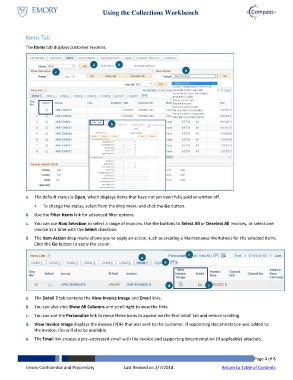Page 4 - How do I Use the Collections Workbench
P. 4
Using the Collections Workbench
Items Tab
The Items tab displays customer invoices.
a b
c d
b
a. The default status is Open, which displays items that have not yet been fully paid or written off.
To change the status, select from the drop menu and click the Go button.
b. Use the Filter Items link for advanced filter options.
c. You can use Row Selection to select a range of invoices. Use the buttons to Select All or Deselect All invoices, or select one
invoice at a time with the Select checkbox.
d. The Item Action drop menu allows you to apply an action, such as creating a Maintenance Worksheet for the selected items.
Click the Go button to apply the action.
c
a
b
d e
a. The Detail 7 tab contains the View Invoice Image and Email links.
b. You can also click Show All Columns and scroll right to view the links.
c. You can use the Personalize link to move these icons to appear on the first detail tab and reduce scrolling.
d. View Invoice Image displays the invoice (PDF) that was sent to the customer. If supporting documentation was added to
the invoice, this will also be available.
e. The Email link creates a pre-addressed email with the invoice and supporting documentation (if applicable) attached.
Page 4 of 8
Emory Confidential and Proprietary Last Revised on 2/7/2018 Return to Table of Contents