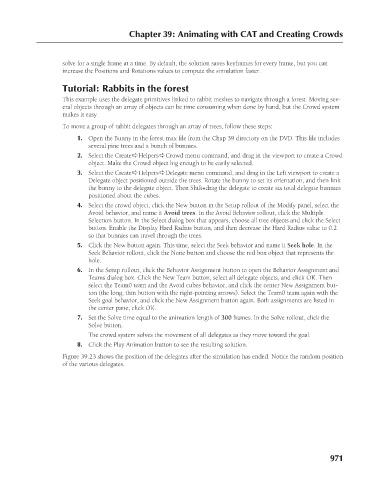Page 1019 - Kitab3DsMax
P. 1019
Chapter 39: Animating with CAT and Creating Crowds
solve for a single frame at a time. By default, the solution saves keyframes for every frame, but you can
increase the Positions and Rotations values to compute the simulation faster.
Tutorial: Rabbits in the forest
This example uses the delegate primitives linked to rabbit meshes to navigate through a forest. Moving sev-
eral objects through an array of objects can be time consuming when done by hand, but the Crowd system
makes it easy.
To move a group of rabbit delegates through an array of trees, follow these steps:
1. Open the Bunny in the forest.max file from the Chap 39 directory on the DVD. This file includes
several pine trees and a bunch of bunnies.
2. Select the Create ➪ Helpers ➪ Crowd menu command, and drag in the viewport to create a Crowd
object. Make the Crowd object big enough to be easily selected.
3. Select the Create ➪ Helpers ➪ Delegate menu command, and drag in the Left viewport to create a
Delegate object positioned outside the trees. Rotate the bunny to set its orientation, and then link
the bunny to the delegate object. Then Shift+drag the delegate to create six total delegate bunnies
positioned about the cubes.
4. Select the crowd object, click the New button in the Setup rollout of the Modify panel, select the
Avoid behavior, and name it Avoid trees. In the Avoid Behavior rollout, click the Multiple
Selection button. In the Select dialog box that appears, choose all tree objects and click the Select
button. Enable the Display Hard Radius button, and then decrease the Hard Radius value to 0.2
so that bunnies can travel through the trees.
5. Click the New button again. This time, select the Seek behavior and name it Seek hole. In the
Seek Behavior rollout, click the None button and choose the red box object that represents the
hole.
6. In the Setup rollout, click the Behavior Assignment button to open the Behavior Assignment and
Teams dialog box. Click the New Team button, select all delegate objects, and click OK. Then
select the Team0 team and the Avoid cubes behavior, and click the center New Assignment but-
ton (the long, thin button with the right-pointing arrows). Select the Team0 team again with the
Seek goal behavior, and click the New Assignment button again. Both assignments are listed in
the center pane; click OK.
7. Set the Solve time equal to the animation length of 300 frames. In the Solve rollout, click the
Solve button.
The crowd system solves the movement of all delegates as they move toward the goal.
8. Click the Play Animation button to see the resulting solution.
Figure 39.23 shows the position of the delegates after the simulation has ended. Notice the random position
of the various delegates.
971