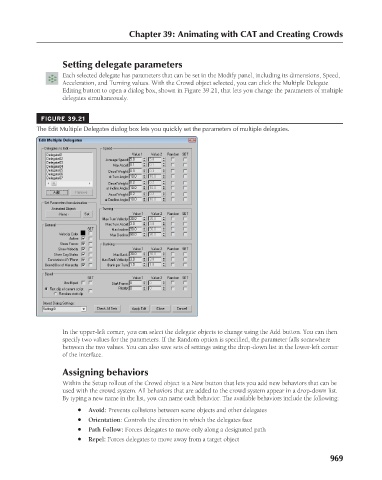Page 1017 - Kitab3DsMax
P. 1017
Chapter 39: Animating with CAT and Creating Crowds
Setting delegate parameters
Each selected delegate has parameters that can be set in the Modify panel, including its dimensions, Speed,
Acceleration, and Turning values. With the Crowd object selected, you can click the Multiple Delegate
Editing button to open a dialog box, shown in Figure 39.21, that lets you change the parameters of multiple
delegates simultaneously.
FIGURE 39.21
The Edit Multiple Delegates dialog box lets you quickly set the parameters of multiple delegates.
In the upper-left corner, you can select the delegate objects to change using the Add button. You can then
specify two values for the parameters. If the Random option is specified, the parameter falls somewhere
between the two values. You can also save sets of settings using the drop-down list in the lower-left corner
of the interface.
Assigning behaviors
Within the Setup rollout of the Crowd object is a New button that lets you add new behaviors that can be
used with the crowd system. All behaviors that are added to the crowd system appear in a drop-down list.
By typing a new name in the list, you can name each behavior. The available behaviors include the following:
l Avoid: Prevents collisions between scene objects and other delegates
l Orientation: Controls the direction in which the delegates face
l Path Follow: Forces delegates to move only along a designated path
l Repel: Forces delegates to move away from a target object
969