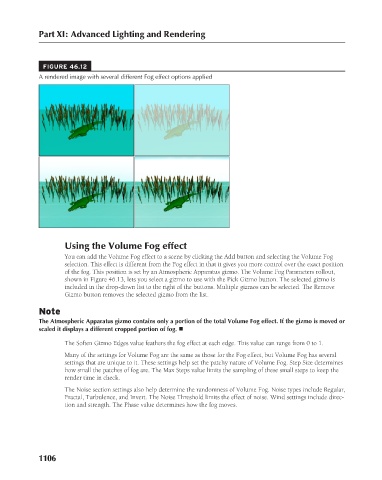Page 1154 - Kitab3DsMax
P. 1154
Part XI: Advanced Lighting and Rendering
FIGURE 46.12
A rendered image with several different Fog effect options applied
Using the Volume Fog effect
You can add the Volume Fog effect to a scene by clicking the Add button and selecting the Volume Fog
selection. This effect is different from the Fog effect in that it gives you more control over the exact position
of the fog. This position is set by an Atmospheric Apparatus gizmo. The Volume Fog Parameters rollout,
shown in Figure 46.13, lets you select a gizmo to use with the Pick Gizmo button. The selected gizmo is
included in the drop-down list to the right of the buttons. Multiple gizmos can be selected. The Remove
Gizmo button removes the selected gizmo from the list.
Note
The Atmospheric Apparatus gizmo contains only a portion of the total Volume Fog effect. If the gizmo is moved or
scaled it displays a different cropped portion of fog. n
The Soften Gizmo Edges value feathers the fog effect at each edge. This value can range from 0 to 1.
Many of the settings for Volume Fog are the same as those for the Fog effect, but Volume Fog has several
settings that are unique to it. These settings help set the patchy nature of Volume Fog. Step Size determines
how small the patches of fog are. The Max Steps value limits the sampling of these small steps to keep the
render time in check.
The Noise section settings also help determine the randomness of Volume Fog. Noise types include Regular,
Fractal, Turbulence, and Invert. The Noise Threshold limits the effect of noise. Wind settings include direc-
tion and strength. The Phase value determines how the fog moves.
1106