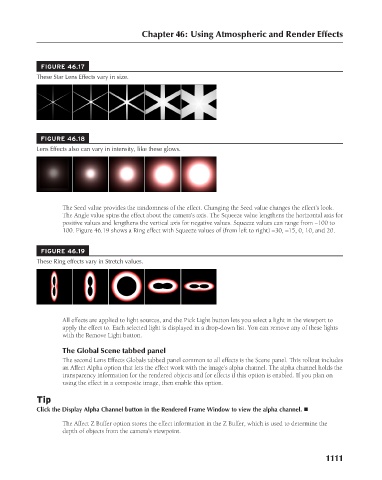Page 1159 - Kitab3DsMax
P. 1159
FIGURE 46.17
These Star Lens Effects vary in size.
FIGURE 46.18 Chapter 46: Using Atmospheric and Render Effects
Lens Effects also can vary in intensity, like these glows.
The Seed value provides the randomness of the effect. Changing the Seed value changes the effect’s look.
The Angle value spins the effect about the camera’s axis. The Squeeze value lengthens the horizontal axis for
positive values and lengthens the vertical axis for negative values. Squeeze values can range from –100 to
100. Figure 46.19 shows a Ring effect with Squeeze values of (from left to right) –30, –15, 0, 10, and 20.
FIGURE 46.19
These Ring effects vary in Stretch values.
All effects are applied to light sources, and the Pick Light button lets you select a light in the viewport to
apply the effect to. Each selected light is displayed in a drop-down list. You can remove any of these lights
with the Remove Light button.
The Global Scene tabbed panel
The second Lens Effects Globals tabbed panel common to all effects is the Scene panel. This rollout includes
an Affect Alpha option that lets the effect work with the image’s alpha channel. The alpha channel holds the
transparency information for the rendered objects and for effects if this option is enabled. If you plan on
using the effect in a composite image, then enable this option.
Tip
Click the Display Alpha Channel button in the Rendered Frame Window to view the alpha channel. n
The Affect Z Buffer option stores the effect information in the Z Buffer, which is used to determine the
depth of objects from the camera’s viewpoint.
1111