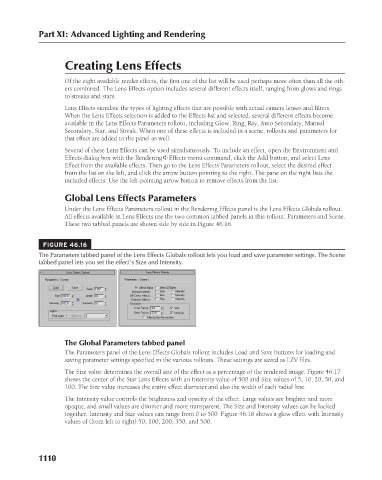Page 1158 - Kitab3DsMax
P. 1158
Part XI: Advanced Lighting and Rendering
Creating Lens Effects
Of the eight available render effects, the first one of the list will be used perhaps more often than all the oth-
ers combined. The Lens Effects option includes several different effects itself, ranging from glows and rings
to streaks and stars.
Lens Effects simulate the types of lighting effects that are possible with actual camera lenses and filters.
When the Lens Effects selection is added to the Effects list and selected, several different effects become
available in the Lens Effects Parameters rollout, including Glow, Ring, Ray, Auto Secondary, Manual
Secondary, Star, and Streak. When one of these effects is included in a scene, rollouts and parameters for
that effect are added to the panel as well.
Several of these Lens Effects can be used simultaneously. To include an effect, open the Environment and
Effects dialog box with the Rendering ➪ Effects menu command, click the Add button, and select Lens
Effect from the available effects. Then go to the Lens Effects Parameters rollout, select the desired effect
from the list on the left, and click the arrow button pointing to the right. The pane on the right lists the
included effects. Use the left-pointing arrow button to remove effects from the list.
Global Lens Effects Parameters
Under the Lens Effects Parameters rollout in the Rendering Effects panel is the Lens Effects Globals rollout.
All effects available in Lens Effects use the two common tabbed panels in this rollout: Parameters and Scene.
These two tabbed panels are shown side by side in Figure 46.16.
FIGURE 46.16
The Parameters tabbed panel of the Lens Effects Globals rollout lets you load and save parameter settings. The Scene
tabbed panel lets you set the effect’s Size and Intensity.
The Global Parameters tabbed panel
The Parameters panel of the Lens Effects Globals rollout includes Load and Save buttons for loading and
saving parameter settings specified in the various rollouts. These settings are saved as LZV files.
The Size value determines the overall size of the effect as a percentage of the rendered image. Figure 46.17
shows the center of the Star Lens Effects with an Intensity value of 500 and Size values of 5, 10, 20, 50, and
100. The Size value increases the entire effect diameter and also the width of each radial line.
The Intensity value controls the brightness and opacity of the effect. Large values are brighter and more
opaque, and small values are dimmer and more transparent. The Size and Intensity values can be locked
together. Intensity and Size values can range from 0 to 500. Figure 46.18 shows a glow effect with Intensity
values of (from left to right) 50, 100, 200, 350, and 500.
1110