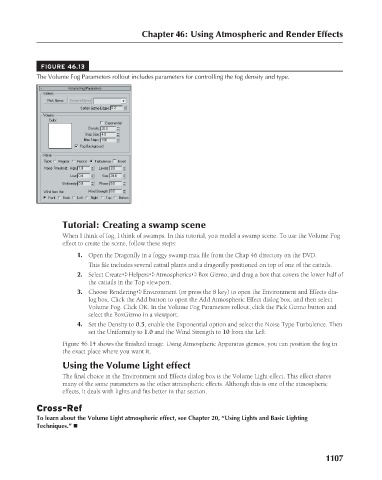Page 1155 - Kitab3DsMax
P. 1155
Chapter 46: Using Atmospheric and Render Effects
FIGURE 46.13
The Volume Fog Parameters rollout includes parameters for controlling the fog density and type.
Tutorial: Creating a swamp scene
When I think of fog, I think of swamps. In this tutorial, you model a swamp scene. To use the Volume Fog
effect to create the scene, follow these steps:
1. Open the Dragonfly in a foggy swamp.max file from the Chap 46 directory on the DVD.
This file includes several cattail plants and a dragonfly positioned on top of one of the cattails.
2. Select Create ➪ Helpers ➪ Atmospherics ➪ Box Gizmo, and drag a box that covers the lower half of
the cattails in the Top viewport.
3. Choose Rendering ➪ Environment (or press the 8 key) to open the Environment and Effects dia-
log box. Click the Add button to open the Add Atmospheric Effect dialog box, and then select
Volume Fog. Click OK. In the Volume Fog Parameters rollout, click the Pick Gizmo button and
select the BoxGizmo in a viewport.
4. Set the Density to 0.5, enable the Exponential option and select the Noise Type Turbulence. Then
set the Uniformity to 1.0 and the Wind Strength to 10 from the Left.
Figure 46.14 shows the finished image. Using Atmospheric Apparatus gizmos, you can position the fog in
the exact place where you want it.
Using the Volume Light effect
The final choice in the Environment and Effects dialog box is the Volume Light effect. This effect shares
many of the same parameters as the other atmospheric effects. Although this is one of the atmospheric
effects, it deals with lights and fits better in that section.
Cross-Ref
To learn about the Volume Light atmospheric effect, see Chapter 20, “Using Lights and Basic Lighting
Techniques.” n
1107