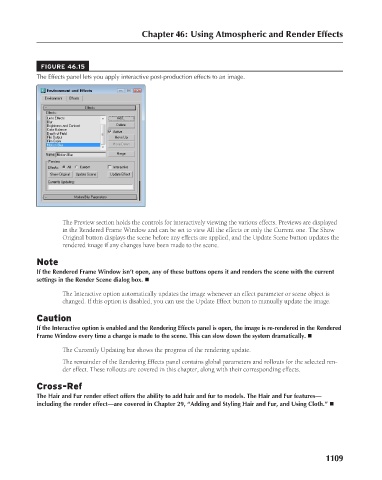Page 1157 - Kitab3DsMax
P. 1157
Chapter 46: Using Atmospheric and Render Effects
FIGURE 46.15
The Effects panel lets you apply interactive post-production effects to an image.
The Preview section holds the controls for interactively viewing the various effects. Previews are displayed
in the Rendered Frame Window and can be set to view All the effects or only the Current one. The Show
Original button displays the scene before any effects are applied, and the Update Scene button updates the
rendered image if any changes have been made to the scene.
Note
If the Rendered Frame Window isn’t open, any of these buttons opens it and renders the scene with the current
settings in the Render Scene dialog box. n
The Interactive option automatically updates the image whenever an effect parameter or scene object is
changed. If this option is disabled, you can use the Update Effect button to manually update the image.
Caution
If the Interactive option is enabled and the Rendering Effects panel is open, the image is re-rendered in the Rendered
Frame Window every time a change is made to the scene. This can slow down the system dramatically. n
The Currently Updating bar shows the progress of the rendering update.
The remainder of the Rendering Effects panel contains global parameters and rollouts for the selected ren-
der effect. These rollouts are covered in this chapter, along with their corresponding effects.
Cross-Ref
The Hair and Fur render effect offers the ability to add hair and fur to models. The Hair and Fur features—
including the render effect—are covered in Chapter 29, “Adding and Styling Hair and Fur, and Using Cloth.” n
1109