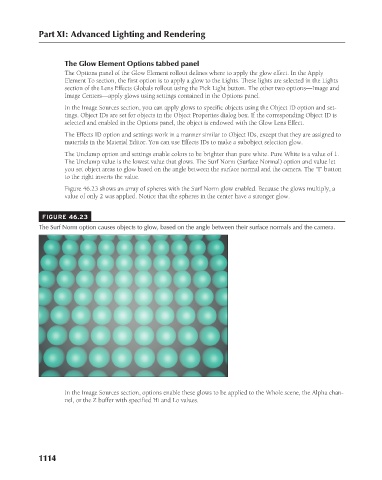Page 1162 - Kitab3DsMax
P. 1162
Part XI: Advanced Lighting and Rendering
The Glow Element Options tabbed panel
The Options panel of the Glow Element rollout defines where to apply the glow effect. In the Apply
Element To section, the first option is to apply a glow to the Lights. These lights are selected in the Lights
section of the Lens Effects Globals rollout using the Pick Light button. The other two options—Image and
Image Centers—apply glows using settings contained in the Options panel.
In the Image Sources section, you can apply glows to specific objects using the Object ID option and set-
tings. Object IDs are set for objects in the Object Properties dialog box. If the corresponding Object ID is
selected and enabled in the Options panel, the object is endowed with the Glow Lens Effect.
The Effects ID option and settings work in a manner similar to Object IDs, except that they are assigned to
materials in the Material Editor. You can use Effects IDs to make a subobject selection glow.
The Unclamp option and settings enable colors to be brighter than pure white. Pure White is a value of 1.
The Unclamp value is the lowest value that glows. The Surf Norm (Surface Normal) option and value let
you set object areas to glow based on the angle between the surface normal and the camera. The “I” button
to the right inverts the value.
Figure 46.23 shows an array of spheres with the Surf Norm glow enabled. Because the glows multiply, a
value of only 2 was applied. Notice that the spheres in the center have a stronger glow.
FIGURE 46.23
The Surf Norm option causes objects to glow, based on the angle between their surface normals and the camera.
In the Image Sources section, options enable these glows to be applied to the Whole scene, the Alpha chan-
nel, or the Z buffer with specified Hi and Lo values.
1114