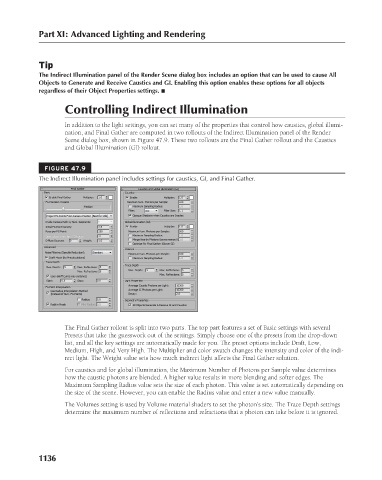Page 1184 - Kitab3DsMax
P. 1184
Part XI: Advanced Lighting and Rendering
Tip
The Indirect Illumination panel of the Render Scene dialog box includes an option that can be used to cause All
Objects to Generate and Receive Caustics and GI. Enabling this option enables these options for all objects
regardless of their Object Properties settings. n
Controlling Indirect Illumination
In addition to the light settings, you can set many of the properties that control how caustics, global illumi-
nation, and Final Gather are computed in two rollouts of the Indirect Illumination panel of the Render
Scene dialog box, shown in Figure 47.9. These two rollouts are the Final Gather rollout and the Caustics
and Global Illumination (GI) rollout.
FIGURE 47.9
The Indirect Illumination panel includes settings for caustics, GI, and Final Gather.
The Final Gather rollout is split into two parts. The top part features a set of Basic settings with several
Presets that take the guesswork out of the settings. Simply choose one of the presets from the drop-down
list, and all the key settings are automatically made for you. The preset options include Draft, Low,
Medium, High, and Very High. The Multiplier and color swatch changes the intensity and color of the indi-
rect light. The Weight value sets how much indirect light affects the Final Gather solution.
For caustics and for global illumination, the Maximum Number of Photons per Sample value determines
how the caustic photons are blended. A higher value results in more blending and softer edges. The
Maximum Sampling Radius value sets the size of each photon. This value is set automatically depending on
the size of the scene. However, you can enable the Radius value and enter a new value manually.
The Volumes setting is used by Volume material shaders to set the photon’s size. The Trace Depth settings
determine the maximum number of reflections and refractions that a photon can take before it is ignored.
1136