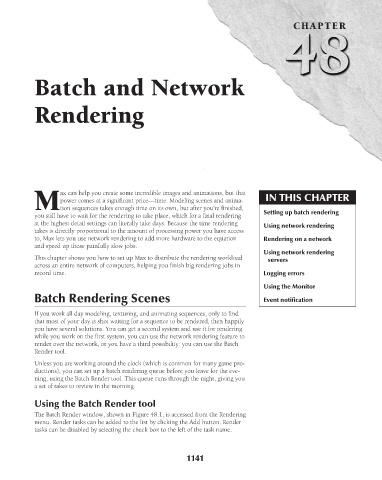Page 1189 - Kitab3DsMax
P. 1189
Batch and Network
Rendering
ax can help you create some incredible images and animations, but that CHAPTER
power comes at a significant price—time. Modeling scenes and anima- IN THIS CHAPTER
Mtion sequences takes enough time on its own, but after you’re finished,
you still have to wait for the rendering to take place, which for a final rendering Setting up batch rendering
at the highest detail settings can literally take days. Because the time rendering Using network rendering
takes is directly proportional to the amount of processing power you have access
to, Max lets you use network rendering to add more hardware to the equation Rendering on a network
and speed up those painfully slow jobs.
Using network rendering
This chapter shows you how to set up Max to distribute the rendering workload servers
across an entire network of computers, helping you finish big rendering jobs in
record time. Logging errors
Using the Monitor
Batch Rendering Scenes Event notification
If you work all day modeling, texturing, and animating sequences, only to find
that most of your day is shot waiting for a sequence to be rendered, then happily
you have several solutions. You can get a second system and use it for rendering
while you work on the first system, you can use the network rendering feature to
render over the network, or you have a third possibility: you can use the Batch
Render tool.
Unless you are working around the clock (which is common for many game pro-
ductions), you can set up a batch rendering queue before you leave for the eve-
ning, using the Batch Render tool. This queue runs through the night, giving you
a set of takes to review in the morning.
Using the Batch Render tool
The Batch Render window, shown in Figure 48.1, is accessed from the Rendering
menu. Render tasks can be added to the list by clicking the Add button. Render
tasks can be disabled by selecting the check box to the left of the task name.
1141