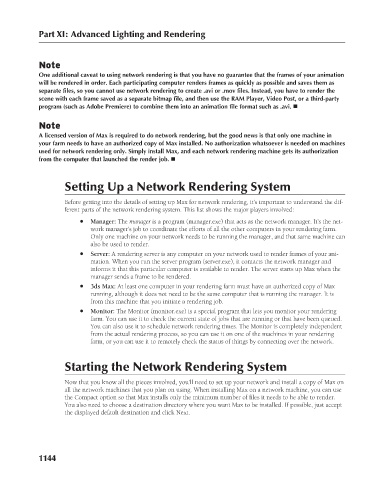Page 1192 - Kitab3DsMax
P. 1192
Part XI: Advanced Lighting and Rendering
Note
One additional caveat to using network rendering is that you have no guarantee that the frames of your animation
will be rendered in order. Each participating computer renders frames as quickly as possible and saves them as
separate files, so you cannot use network rendering to create .avi or .mov files. Instead, you have to render the
scene with each frame saved as a separate bitmap file, and then use the RAM Player, Video Post, or a third-party
program (such as Adobe Premiere) to combine them into an animation file format such as .avi. n
Note
A licensed version of Max is required to do network rendering, but the good news is that only one machine in
your farm needs to have an authorized copy of Max installed. No authorization whatsoever is needed on machines
used for network rendering only. Simply install Max, and each network rendering machine gets its authorization
from the computer that launched the render job. n
Setting Up a Network Rendering System
Before getting into the details of setting up Max for network rendering, it’s important to understand the dif-
ferent parts of the network rendering system. This list shows the major players involved:
l Manager: The manager is a program (manager.exe) that acts as the network manager. It’s the net-
work manager’s job to coordinate the efforts of all the other computers in your rendering farm.
Only one machine on your network needs to be running the manager, and that same machine can
also be used to render.
l Server: A rendering server is any computer on your network used to render frames of your ani-
mation. When you run the server program (server.exe), it contacts the network manager and
informs it that this particular computer is available to render. The server starts up Max when the
manager sends a frame to be rendered.
l 3ds Max: At least one computer in your rendering farm must have an authorized copy of Max
running, although it does not need to be the same computer that is running the manager. It is
from this machine that you initiate a rendering job.
l Monitor: The Monitor (monitor.exe) is a special program that lets you monitor your rendering
farm. You can use it to check the current state of jobs that are running or that have been queued.
You can also use it to schedule network rendering times. The Monitor is completely independent
from the actual rendering process, so you can use it on one of the machines in your rendering
farm, or you can use it to remotely check the status of things by connecting over the network.
Starting the Network Rendering System
Now that you know all the pieces involved, you’ll need to set up your network and install a copy of Max on
all the network machines that you plan on using. When installing Max on a network machine, you can use
the Compact option so that Max installs only the minimum number of files it needs to be able to render.
You also need to choose a destination directory where you want Max to be installed. If possible, just accept
the displayed default destination and click Next.
1144