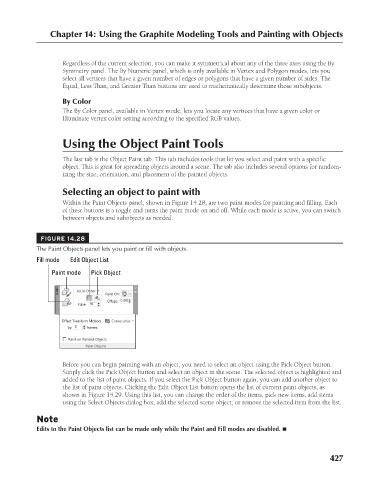Page 475 - Kitab3DsMax
P. 475
Chapter 14: Using the Graphite Modeling Tools and Painting with Objects
Regardless of the current selection, you can make it symmetrical about any of the three axes using the By
Symmetry panel. The By Numeric panel, which is only available in Vertex and Polygon modes, lets you
select all vertices that have a given number of edges or polygons that have a given number of sides. The
Equal, Less Than, and Greater Than buttons are used to mathematically determine those subobjects.
By Color
The By Color panel, available in Vertex mode, lets you locate any vertices that have a given color or
Illuminate vertex color setting according to the specified RGB values.
Using the Object Paint Tools
The last tab is the Object Paint tab. This tab includes tools that let you select and paint with a specific
object. This is great for spreading objects around a scene. The tab also includes several options for random-
izing the size, orientation, and placement of the painted objects.
Selecting an object to paint with
Within the Paint Objects panel, shown in Figure 14.28, are two paint modes for painting and filling. Each
of these buttons is a toggle and turns the paint mode on and off. While each mode is active, you can switch
between objects and subobjects as needed.
FIGURE 14.28
The Paint Objects panel lets you paint or fill with objects.
Fill mode Edit Object List
Paint mode Pick Object
Before you can begin painting with an object, you need to select an object using the Pick Object button.
Simply click the Pick Object button and select an object in the scene. The selected object is highlighted and
added to the list of paint objects. If you select the Pick Object button again, you can add another object to
the list of paint objects. Clicking the Edit Object List button opens the list of current paint objects, as
shown in Figure 14.29. Using this list, you can change the order of the items, pick new items, add items
using the Select Objects dialog box, add the selected scene object, or remove the selected item from the list.
Note
Edits to the Paint Objects list can be made only while the Paint and Fill modes are disabled. n
427
6/30/10 4:23 PM
21_617779-ch14.indd 427
21_617779-ch14.indd 427 6/30/10 4:23 PM