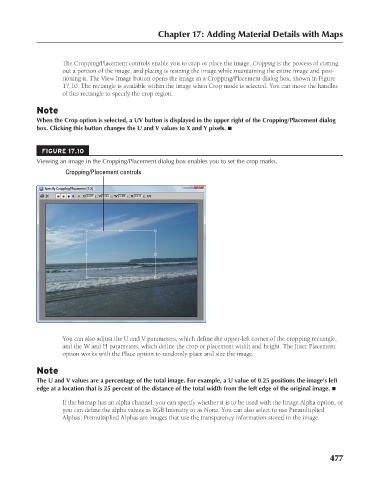Page 525 - Kitab3DsMax
P. 525
Chapter 17: Adding Material Details with Maps
The Cropping/Placement controls enable you to crop or place the image. Cropping is the process of cutting
out a portion of the image, and placing is resizing the image while maintaining the entire image and posi-
tioning it. The View Image button opens the image in a Cropping/Placement dialog box, shown in Figure
17.10. The rectangle is available within the image when Crop mode is selected. You can move the handles
of this rectangle to specify the crop region.
Note
When the Crop option is selected, a UV button is displayed in the upper right of the Cropping/Placement dialog
box. Clicking this button changes the U and V values to X and Y pixels. n
FIGURE 17.10
Viewing an image in the Cropping/Placement dialog box enables you to set the crop marks.
Cropping/Placement controls
You can also adjust the U and V parameters, which define the upper-left corner of the cropping rectangle,
and the W and H parameters, which define the crop or placement width and height. The Jitter Placement
option works with the Place option to randomly place and size the image.
Note
The U and V values are a percentage of the total image. For example, a U value of 0.25 positions the image’s left
edge at a location that is 25 percent of the distance of the total width from the left edge of the original image. n
If the bitmap has an alpha channel, you can specify whether it is to be used with the Image Alpha option, or
you can define the alpha values as RGB Intensity or as None. You can also select to use Premultiplied
Alphas. Premultiplied Alphas are images that use the transparency information stored in the image.
477
6/30/10 4:25 PM
25_617779-ch17.indd 477
25_617779-ch17.indd 477 6/30/10 4:25 PM