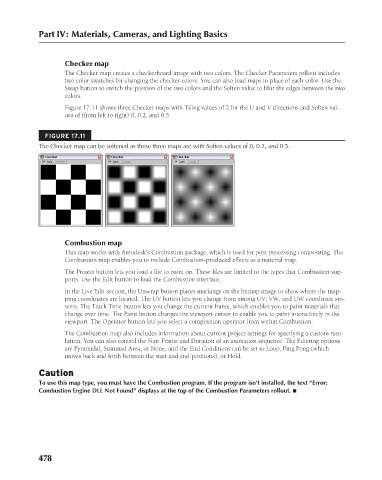Page 526 - Kitab3DsMax
P. 526
Part IV: Materials, Cameras, and Lighting Basics
Checker map
The Checker map creates a checkerboard image with two colors. The Checker Parameters rollout includes
two color swatches for changing the checker colors. You can also load maps in place of each color. Use the
Swap button to switch the position of the two colors and the Soften value to blur the edges between the two
colors.
Figure 17.11 shows three Checker maps with Tiling values of 2 for the U and V directions and Soften val-
ues of (from left to right) 0, 0.2, and 0.5.
FIGURE 17.11
The Checker map can be softened as these three maps are with Soften values of 0, 0.2, and 0.5.
Combustion map
This map works with Autodesk’s Combustion package, which is used for post-processing compositing. The
Combustion map enables you to include Combustion-produced effects as a material map.
The Project button lets you load a file to paint on. These files are limited to the types that Combustion sup-
ports. Use the Edit button to load the Combustion interface.
In the Live Edit section, the Unwrap button places markings on the bitmap image to show where the map-
ping coordinates are located. The UV button lets you change from among UV, VW, and UW coordinate sys-
tems. The Track Time button lets you change the current frame, which enables you to paint materials that
change over time. The Paint button changes the viewport cursor to enable you to paint interactively in the
viewport. The Operator button lets you select a composition operator from within Combustion.
The Combustion map also includes information about current project settings for specifying a custom reso-
lution. You can also control the Start Frame and Duration of an animation sequence. The Filtering options
are Pyramidal, Summed Area, or None, and the End Conditions can be set to Loop, Ping Pong (which
moves back and forth between the start and end positions), or Hold.
Caution
To use this map type, you must have the Combustion program. If the program isn’t installed, the text “Error:
Combustion Engine DLL Not Found” displays at the top of the Combustion Parameters rollout. n
478
6/30/10 4:25 PM
25_617779-ch17.indd 478
25_617779-ch17.indd 478 6/30/10 4:25 PM