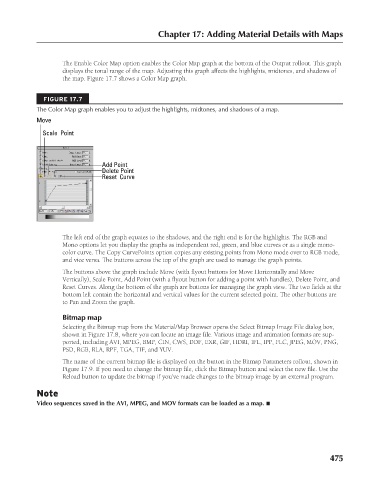Page 523 - Kitab3DsMax
P. 523
Chapter 17: Adding Material Details with Maps
The Enable Color Map option enables the Color Map graph at the bottom of the Output rollout. This graph
displays the tonal range of the map. Adjusting this graph affects the highlights, midtones, and shadows of
the map. Figure 17.7 shows a Color Map graph.
FIGURE 17.7
The Color Map graph enables you to adjust the highlights, midtones, and shadows of a map.
Move
Scale Point
Add Point
Delete Point
Reset Curve
The left end of the graph equates to the shadows, and the right end is for the highlights. The RGB and
Mono options let you display the graphs as independent red, green, and blue curves or as a single mono-
color curve. The Copy CurvePoints option copies any existing points from Mono mode over to RGB mode,
and vice versa. The buttons across the top of the graph are used to manage the graph points.
The buttons above the graph include Move (with flyout buttons for Move Horizontally and Move
Vertically), Scale Point, Add Point (with a flyout button for adding a point with handles), Delete Point, and
Reset Curves. Along the bottom of the graph are buttons for managing the graph view. The two fields at the
bottom left contain the horizontal and vertical values for the current selected point. The other buttons are
to Pan and Zoom the graph.
Bitmap map
Selecting the Bitmap map from the Material/Map Browser opens the Select Bitmap Image File dialog box,
shown in Figure 17.8, where you can locate an image file. Various image and animation formats are sup-
ported, including AVI, MPEG, BMP, CIN, CWS, DDF, EXR, GIF, HDRI, IFL, IPP, FLC, JPEG, MOV, PNG,
PSD, RGB, RLA, RPF, TGA, TIF, and YUV.
The name of the current bitmap file is displayed on the button in the Bitmap Parameters rollout, shown in
Figure 17.9. If you need to change the bitmap file, click the Bitmap button and select the new file. Use the
Reload button to update the bitmap if you’ve made changes to the bitmap image by an external program.
Note
Video sequences saved in the AVI, MPEG, and MOV formats can be loaded as a map. n
475
6/30/10 4:25 PM
25_617779-ch17.indd 475
25_617779-ch17.indd 475 6/30/10 4:25 PM