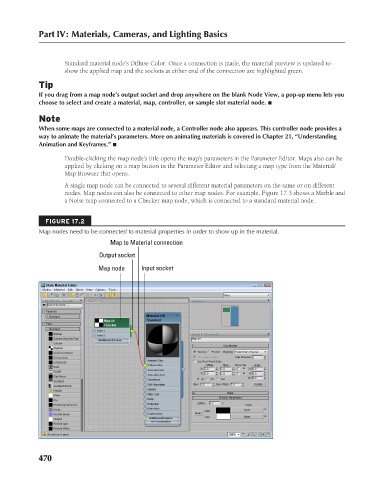Page 518 - Kitab3DsMax
P. 518
Part IV: Materials, Cameras, and Lighting Basics
Standard material node’s Diffuse Color. Once a connection is made, the material preview is updated to
show the applied map and the sockets at either end of the connection are highlighted green.
Tip
If you drag from a map node’s output socket and drop anywhere on the blank Node View, a pop-up menu lets you
choose to select and create a material, map, controller, or sample slot material node. n
Note
When some maps are connected to a material node, a Controller node also appears. This controller node provides a
way to animate the material’s parameters. More on animating materials is covered in Chapter 21, “Understanding
Animation and Keyframes.” n
Double-clicking the map node’s title opens the map’s parameters in the Parameter Editor. Maps also can be
applied by clicking on a map button in the Parameter Editor and selecting a map type from the Material/
Map Browser that opens.
A single map node can be connected to several different material parameters on the same or on different
nodes. Map nodes can also be connected to other map nodes. For example, Figure 17.3 shows a Marble and
a Noise map connected to a Checker map node, which is connected to a standard material node.
FIGURE 17.2
Map nodes need to be connected to material properties in order to show up in the material.
Map to Material connection
Output socket
Map node Input socket
470
6/30/10 4:25 PM
25_617779-ch17.indd 470
25_617779-ch17.indd 470 6/30/10 4:25 PM