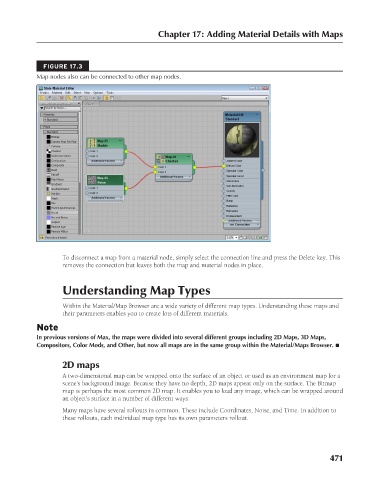Page 519 - Kitab3DsMax
P. 519
Chapter 17: Adding Material Details with Maps
FIGURE 17.3
Map nodes also can be connected to other map nodes.
To disconnect a map from a material node, simply select the connection line and press the Delete key. This
removes the connection but leaves both the map and material nodes in place.
Understanding Map Types
Within the Material/Map Browser are a wide variety of different map types. Understanding these maps and
their parameters enables you to create lots of different materials.
Note
In previous versions of Max, the maps were divided into several different groups including 2D Maps, 3D Maps,
Compositors, Color Mods, and Other, but now all maps are in the same group within the Material/Maps Browser. n
2D maps
A two-dimensional map can be wrapped onto the surface of an object or used as an environment map for a
scene’s background image. Because they have no depth, 2D maps appear only on the surface. The Bitmap
map is perhaps the most common 2D map. It enables you to load any image, which can be wrapped around
an object’s surface in a number of different ways.
Many maps have several rollouts in common. These include Coordinates, Noise, and Time. In addition to
these rollouts, each individual map type has its own parameters rollout.
471
6/30/10 4:25 PM
25_617779-ch17.indd 471
25_617779-ch17.indd 471 6/30/10 4:25 PM