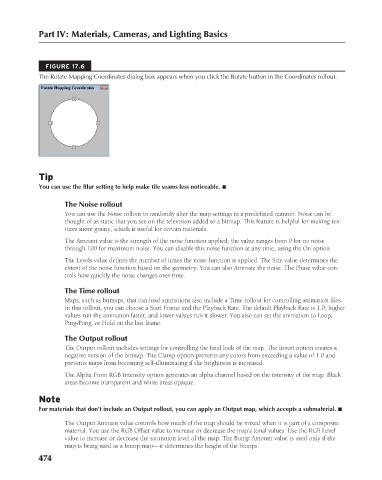Page 522 - Kitab3DsMax
P. 522
Part IV: Materials, Cameras, and Lighting Basics
FIGURE 17.6
The Rotate Mapping Coordinates dialog box appears when you click the Rotate button in the Coordinates rollout.
Tip
You can use the Blur setting to help make tile seams less noticeable. n
The Noise rollout
You can use the Noise rollout to randomly alter the map settings in a predefined manner. Noise can be
thought of as static that you see on the television added to a bitmap. This feature is helpful for making tex-
tures more grainy, which is useful for certain materials.
The Amount value is the strength of the noise function applied; the value ranges from 0 for no noise
through 100 for maximum noise. You can disable this noise function at any time, using the On option.
The Levels value defines the number of times the noise function is applied. The Size value determines the
extent of the noise function based on the geometry. You can also Animate the noise. The Phase value con-
trols how quickly the noise changes over time.
The Time rollout
Maps, such as bitmaps, that can load animations also include a Time rollout for controlling animation files.
In this rollout, you can choose a Start Frame and the Playback Rate. The default Playback Rate is 1.0; higher
values run the animation faster, and lower values run it slower. You also can set the animation to Loop,
Ping-Pong, or Hold on the last frame.
The Output rollout
The Output rollout includes settings for controlling the final look of the map. The Invert option creates a
negative version of the bitmap. The Clamp option prevents any colors from exceeding a value of 1.0 and
prevents maps from becoming self-illuminating if the brightness is increased.
The Alpha From RGB Intensity option generates an alpha channel based on the intensity of the map. Black
areas become transparent and white areas opaque.
Note
For materials that don’t include an Output rollout, you can apply an Output map, which accepts a submaterial. n
The Output Amount value controls how much of the map should be mixed when it is part of a composite
material. You use the RGB Offset value to increase or decrease the map’s tonal values. Use the RGB Level
value to increase or decrease the saturation level of the map. The Bump Amount value is used only if the
map is being used as a bump map—it determines the height of the bumps.
474
6/30/10 4:25 PM
25_617779-ch17.indd 474
25_617779-ch17.indd 474 6/30/10 4:25 PM